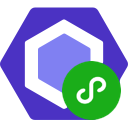# User Guide
# 💿 Installation
npm install --save-dev eslint eslint-plugin-wxml
cnpm install --save-dev eslint eslint-plugin-wxml
yarn add -D eslint eslint-plugin-wxml
pnpm add -D eslint eslint-plugin-wxml
Requirements
- ESLint v7.0.0 and above
- Node.js v10, v12, v14, v16 and above
# 📖 Usage
# Configuration
Use .eslintrc.* file to configure rules. See also: https://eslint.org/docs/user-guide/configuring (opens new window).
Example .eslintrc.js:
module.exports = {
root: true,
overrides: [
{
files: ["*.wxml"],
rules: {
"wxml/report-wxml-syntax-error": "error"
},
plugins: ["wxml"],
processor: "wxml/wxml",
parser: "@wxml/parser"
},
// all your raw config need move to anthor overrides !
{
files: ["*.js","*.ts","*.tsx","*.jsx"],
parser: "babel-eslint",
extends: [
"eslint:recommended",
],
plugins: [
"es",
"eslint-plugin-prettier"
],
rules: {
semi: [2, "always"],
"no-console": 2,
"semi-spacing": [2, { "before": false, "after": true }],
"no-extra-semi": 2
}
}
]
}
WARNING
wxml eslint config and your raw ts/tsx/js/jsx eslint config must be separated, beacuse the known eslint limitations,
Releative Stackoverflow disscussion: eslint-disable-extends-in-override (opens new window)
See the rule list to get the extends & rules that this plugin provides.
# Running ESLint from the command line
If you want to run eslint from the command line, make sure you include the .wxml extension using the --ext option (opens new window) or a glob pattern, because ESLint targets only .js files by default.
Examples:
eslint --ext .js,.wxml src
eslint "src/**/*.{js,wxml}"
# 💻 Editor integrations
# Visual Studio Code
Use the dbaeumer.vscode-eslint (opens new window) extension that Microsoft provides officially.
You have to configure the eslint.validate option of the extension to check .wxml files, because the extension targets only *.js or *.jsx files by default.
Example .vscode/settings.json:
{
"eslint.validate": [
"javascript",
"javascriptreact",
+ "wxml"
]
}
# Sublime Text
Use Package Control to install SublimeLinter and its ESLint extension SublimeLinter-eslint (opens new window).
In the menu go to Preferences > Package Settings > SublimeLinter > Settings and paste in this:
{
"linters": {
"eslint": {
"selector": "text.html.wxml, source.js - meta.attribute-with-value"
}
}
}
# Atom editor
Go into Settings -> Packages -> linter-eslint, under the option "List of scopes to run eslint on", add text.html.wxml. You may need to restart Atom.
# IntelliJ IDEA / JetBrains WebStorm
In the Settings/Preferences dialog (Cmd+,/Ctrl+Alt+S), choose JavaScript under Languages and Frameworks and then choose ESLint under Code Quality Tools.
On the ESLint page that opens, select the Enable checkbox.
If your ESLint configuration is updated (manually or from your version control), open it in the editor and choose Apply ESLint Code Style Rules in the context menu.
read more: JetBrains - ESLint (opens new window)
# ❓ FAQ
# Why doesn't it work on .wxml files?
Make sure your tool is set to lint
.wxmlfiles.- CLI targets only
.jsfiles by default. You have to specify additional extensions with the--extoption or glob patterns. E.g.eslint "src/**/*.{js,wxml}"oreslint src --ext .wxml. - If you are having issues with configuring editor, please read editor integrations
- CLI targets only
# Other Problems
Try searching for existing issues. If it does not exist, you should open a new issue and share your repository to reproduce the issue.
← Home Rules Summary →